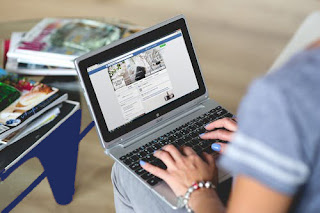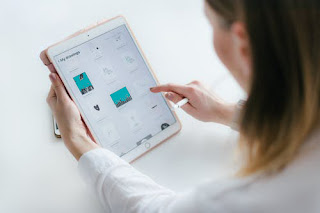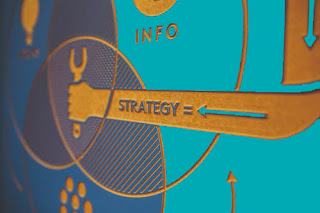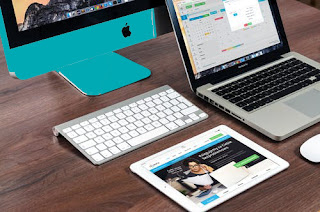In many circumstances, your LinkedIn profile is the most crucial component of your online professional presence. You may use LinkedIn to connect with individuals in your network, and recruiters frequently use it to locate applicants.
Your professional qualifications, work history, education, talents, and experience are all listed on your profile. It's critical to make your LinkedIn profile as thorough and interesting as possible if you want to get the most out of it.
Additionally, your LinkedIn profile may help you establish a professional brand that shows your background to potential employers and enhance your online presence. Here are some suggestions for making your LinkedIn profile stand out.
Create a profile that is both comprehensive and engaging
Here's how to create a profile if you haven't already. Your LinkedIn profile must be comprehensive, informative, entertaining, and readable. In fact, your LinkedIn profile should serve as an online CV.
Your LinkedIn profile should have a photo. In contrast to the "casual you," make sure the photo depicts the "professional you." LinkedIn isn't the place to brag about your pet or partner.
Remember to make your profile public so that the rest of the world may see it. Additionally, creating your URL will provide you with a link that is simple to publish on your resume as well as with potential employers and contacts.
Use your given name if it is available.
In the summary, highlight your experience
The Summary (About) section of your LinkedIn profile is an excellent place to emphasize what makes you stand out in your field.
Remember to include a title, since it will appear at the top of the page when someone visits your profile. It is appropriate to add essential professional qualifications, multilingual abilities, or significant accomplishments, if applicable. The more detailed your profile is, the more likely it is that you will be noticed. Choose an industry since recruiters frequently look for candidates in that sector.
If you're unemployed, there are a few approaches you may use to explain your current situation. Consider your choices carefully before deciding what to include and when to update your profile.
Write the Experience Section of Your Resume
In a nutshell, your LinkedIn profile's Experience section serves as an online resume. When creating your LinkedIn profile, be sure to include your current and previous career, education, and industry. While you may not want to list every job you've ever had on a traditional resume, you should include your whole career history on LinkedIn.
Review your resume and copy/paste the necessary information into your LinkedIn profile to rapidly construct one. Because prospective employers will check, your CV must match your profile. When you have more time, though, be sure to update your LinkedIn page as frequently as feasible. Employers want your CV to be concise and tailored to the position you're applying for. However, your LinkedIn profile should be more extensive and comprehensive.
Display Your Skills and talent
The Skills & Endorsements part of your profile is very significant. It's a method for recruiters to locate you and for your contacts to identify your primary abilities at a glance. In reality, if you mention skills in your profile, it is more likely to be seen.
You may use your CV to build a list of talents to include, just as you did with the Experience section. Concentrate on the talents that emphasize your best qualities and are most relevant to your professional objectives.
Another option is to review your previous work descriptions or job descriptions that you are interested in. Include any key terms that are related to your talents and expertise that you come across. Display Your Skills.
Request Recommendations Taking the Time
Request LinkedIn recommendations as soon as possible. Recommendations from individuals you've worked with are extremely valuable. A LinkedIn recommendation is like an advance reference to a future employer.
Giving recommendations is one approach to acquiring them. You are attesting to a LinkedIn member's qualifications when you suggest them, and people like being recommended. If you take the effort to suggest them, they will most likely reciprocate. Another approach to receive recommendations is to ask your previous bosses, mentors, and/or college instructors for them (as long as you still have a good connection with them).
On the subject of "what not to do on LinkedIn," don't approach strangers for recommendations. Even if you know the individual, that is not the way to ask for a referral.
Make a list of your accomplishments
Highlight projects you've worked on, publications you've contributed to, languages you've learned, and other certifications you've gained in LinkedIn's Accomplishments section.
Volunteering and causes should be included
According to a LinkedIn poll, volunteer work might provide job hopefuls an advantage over hiring managers. When it comes to evaluating applicants, 41% of the experts polled believe that volunteer work is just as useful as paid employment experience. According to the report, 20% of hiring managers have made a hiring decision based on a candidate's voluntary work experience. To include a field for volunteer experience and causes in your LinkedIn profile, follow these steps:
- Click "Profile" at the top of LinkedIn after logging in.
- Select "Add Sections" from the drop-down menu.
- Choose "Volunteer Experience" from the drop-down menu.
- After that, click the plus button and fill out the required data.
What Shouldn't You Put on Your LinkedIn Profile?
When job hunting, turn off Linkedin Activity Broadcasts.
You don't have to publicize that you're looking for work, especially if you're already working. Turning off your activity broadcasts is a smart option if you're job hunting and don't want your employer to know you're updating your LinkedIn page. Here's how to make sure your updates don't appear on your feed:
- Select Settings from the drop-down menu (Under your profile headshot on the top right of the page)
- Scroll down to the section under "How other LinkedIn users view your activities."
- "Share job changes, education changes, and work anniversaries from profile" should be selected.
- Change the "yes" to the "no" button.
- Examine all of the other viewing options on this page to determine if any additional privacy settings are applicable.